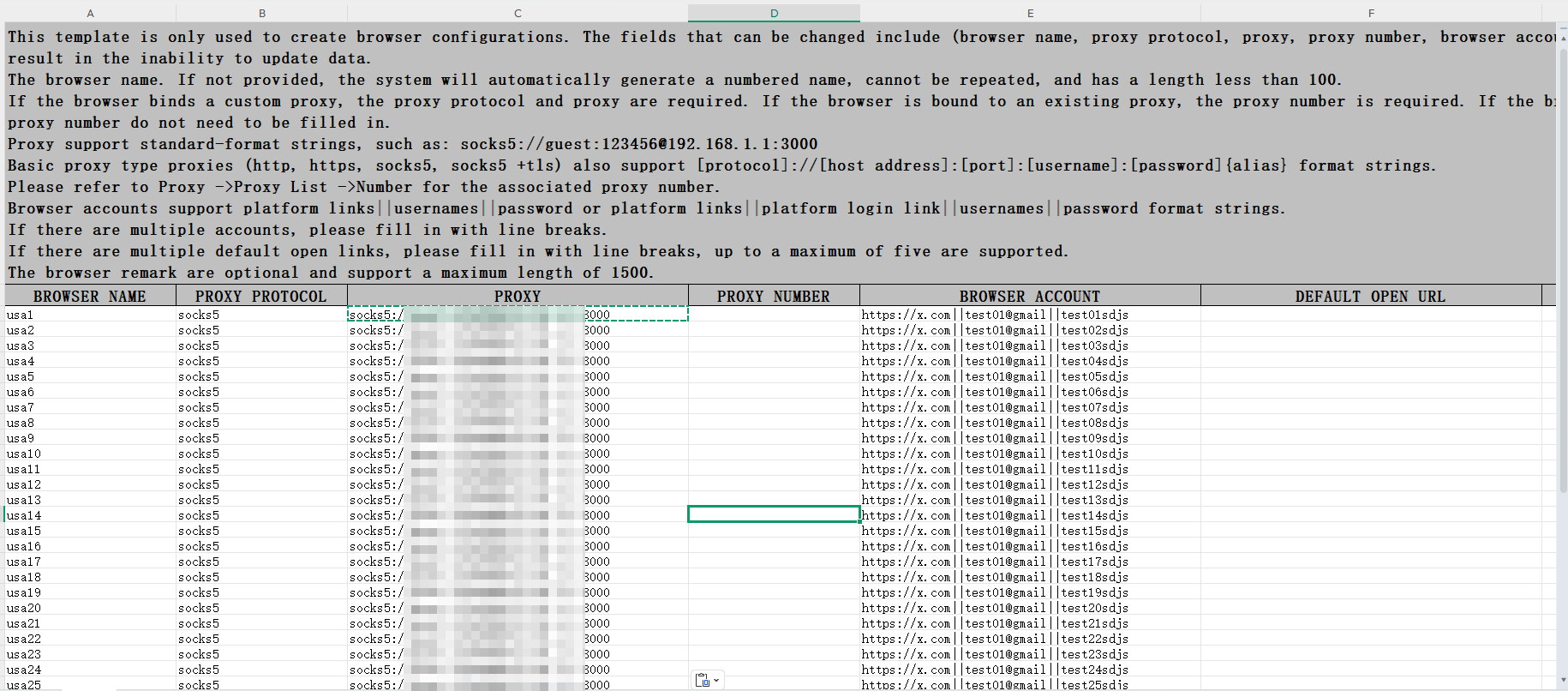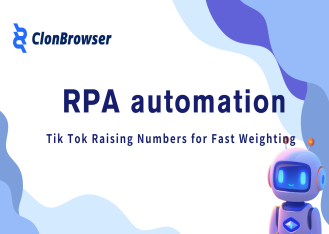In today’s Internet era, multi-account operation has become a necessary means for many people to expand their business and enhance their influence. Especially for the novice white, just stepped into this field, in the face of complex rules and operations, often feel at a loss. Don’t worry, I’ll explain to you to see how to use the fingerprint browser to easily create an account matrix and quickly raise the number.
Getting to know ClonBrowser
It is a powerful anti-detection fingerprint browser for multiple usage scenarios. Simply put, it can simulate different browser fingerprints to make the platform think that you are using different devices and browsers in the access, so that each account is in an independent operating environment. This effectively avoids the risk of account association.
When you operate multiple accounts on the same device and browser, it is easy for the platform to recognize account association through information such as IP, browser fingerprints and cookies, which can lead to traffic restriction or banning. ClonBrowser effectively avoids these risks by giving each account a separate “identity”, allowing each account to operate safely.
How to create matrices easily with ClonBrowser?
Step 1: In ClonBrowser’s client, select Batch Create Browser, then download the Excel template, fill in the configuration information into the template and upload it.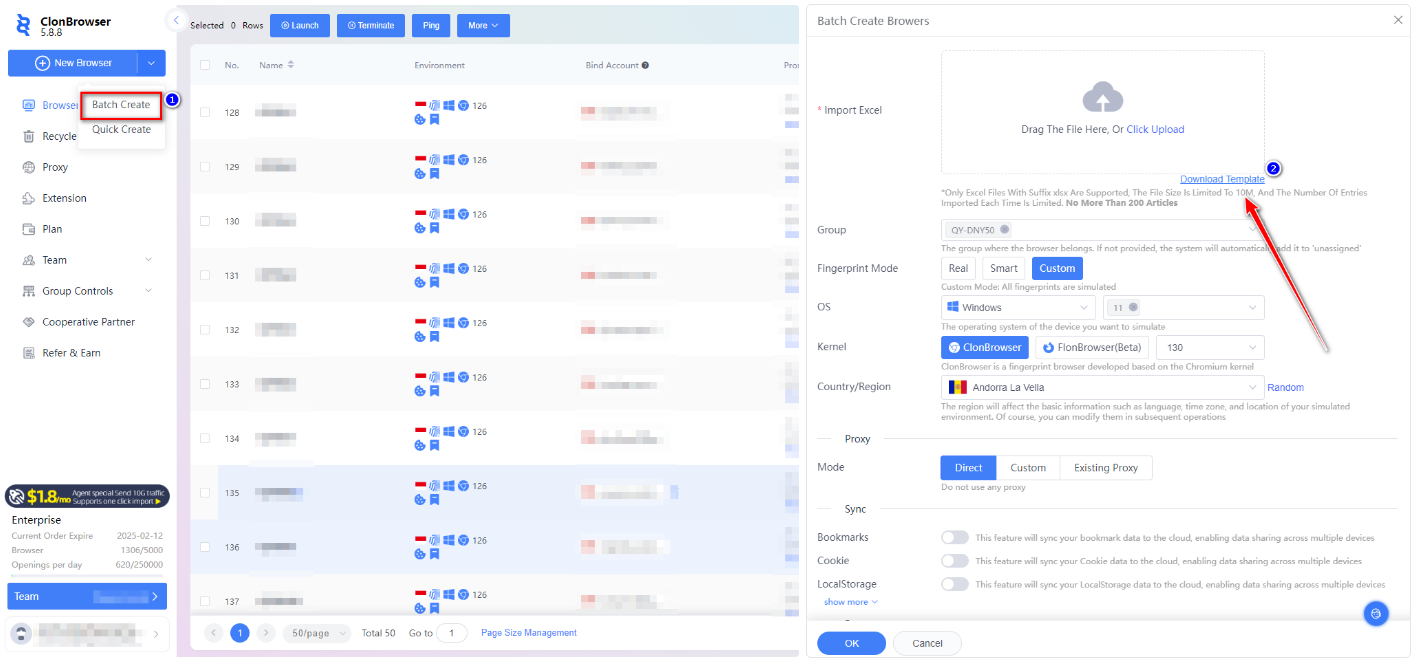
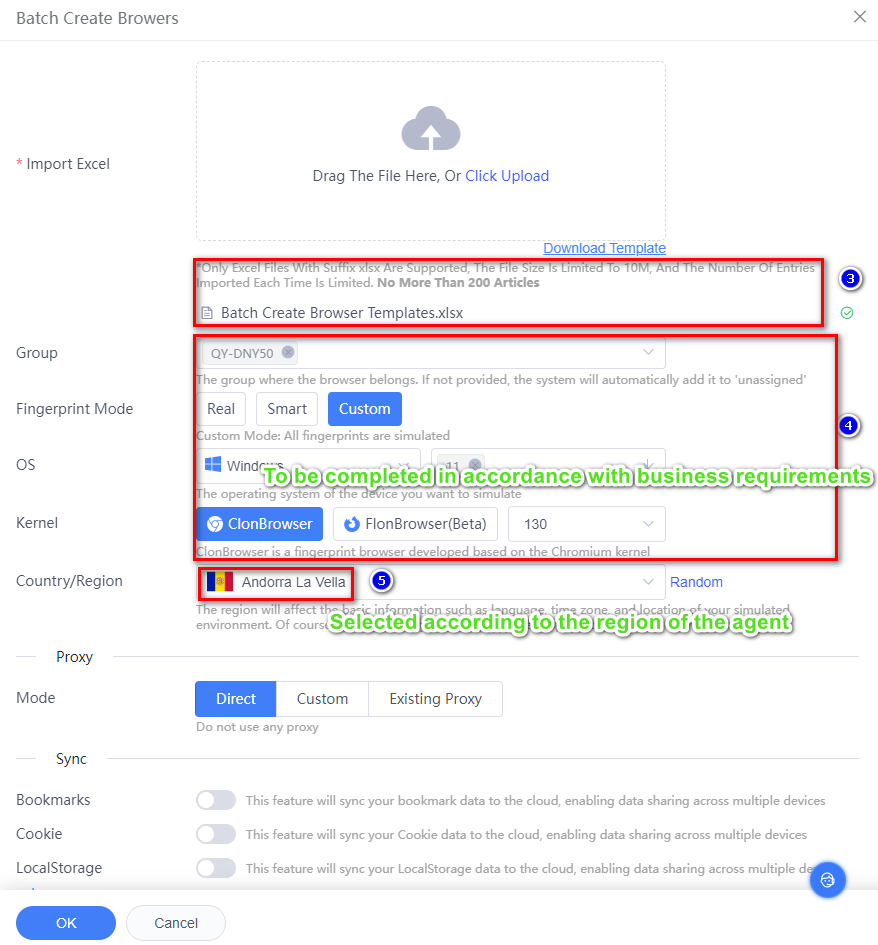
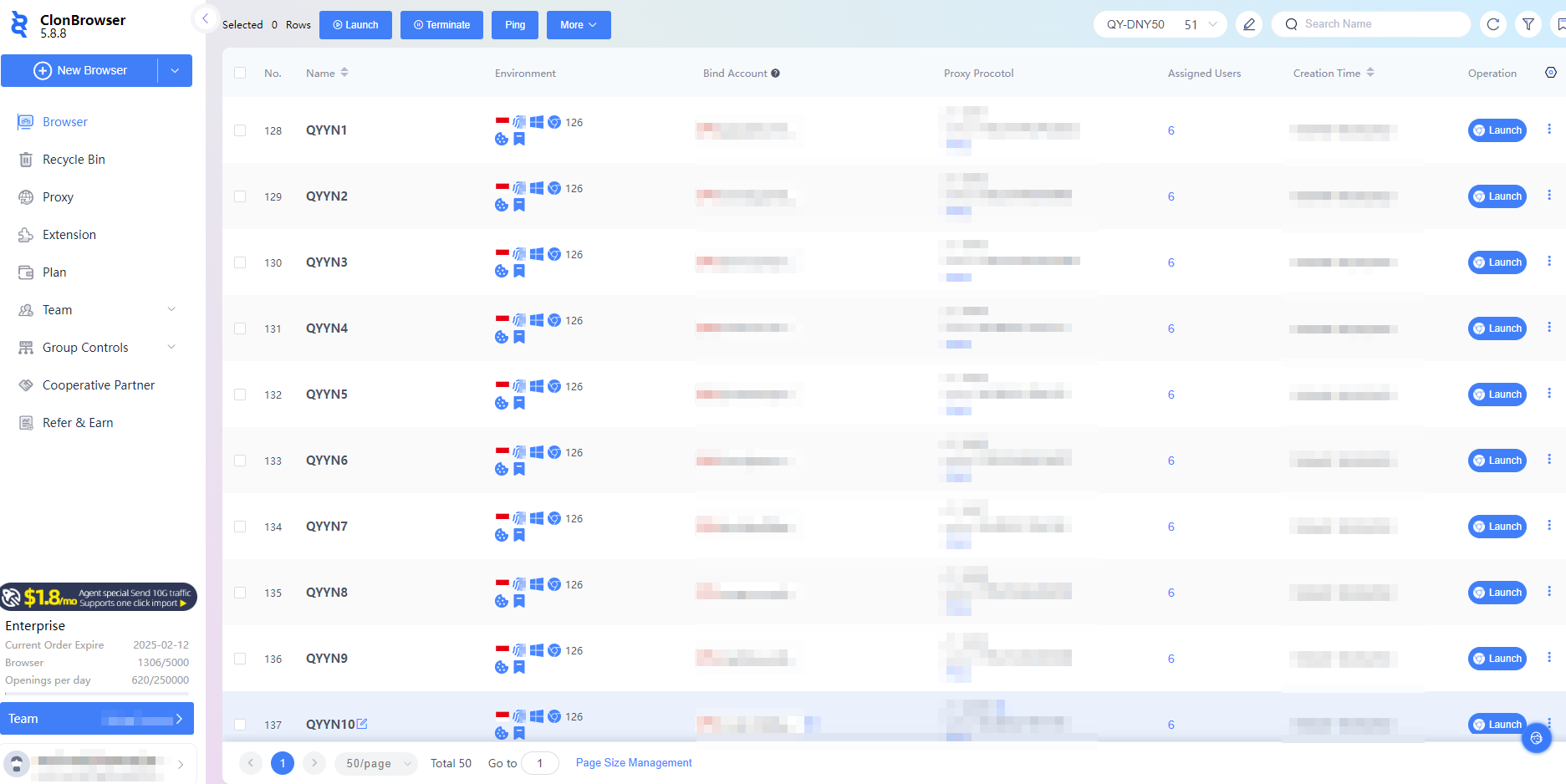
Raise your number quickly to boost your account weight
New accounts usually need to go through a period of time to raise the weight of the account. In the case of holding multiple accounts, RPA automation is used to carry out the raising operation to realize the simulation of the behavior of real users, such as liking, commenting, sharing and browsing. Thus, the activity of the account can be effectively improved and the growth of the account can be accelerated.
(This tutorial takes TikTok number raising as an example)
Step 1: In the script market to get the TikTok number to raise the required script (for example: TikTok Random Browsing) after the acquisition of the choice of whether you need to take screenshots of the record.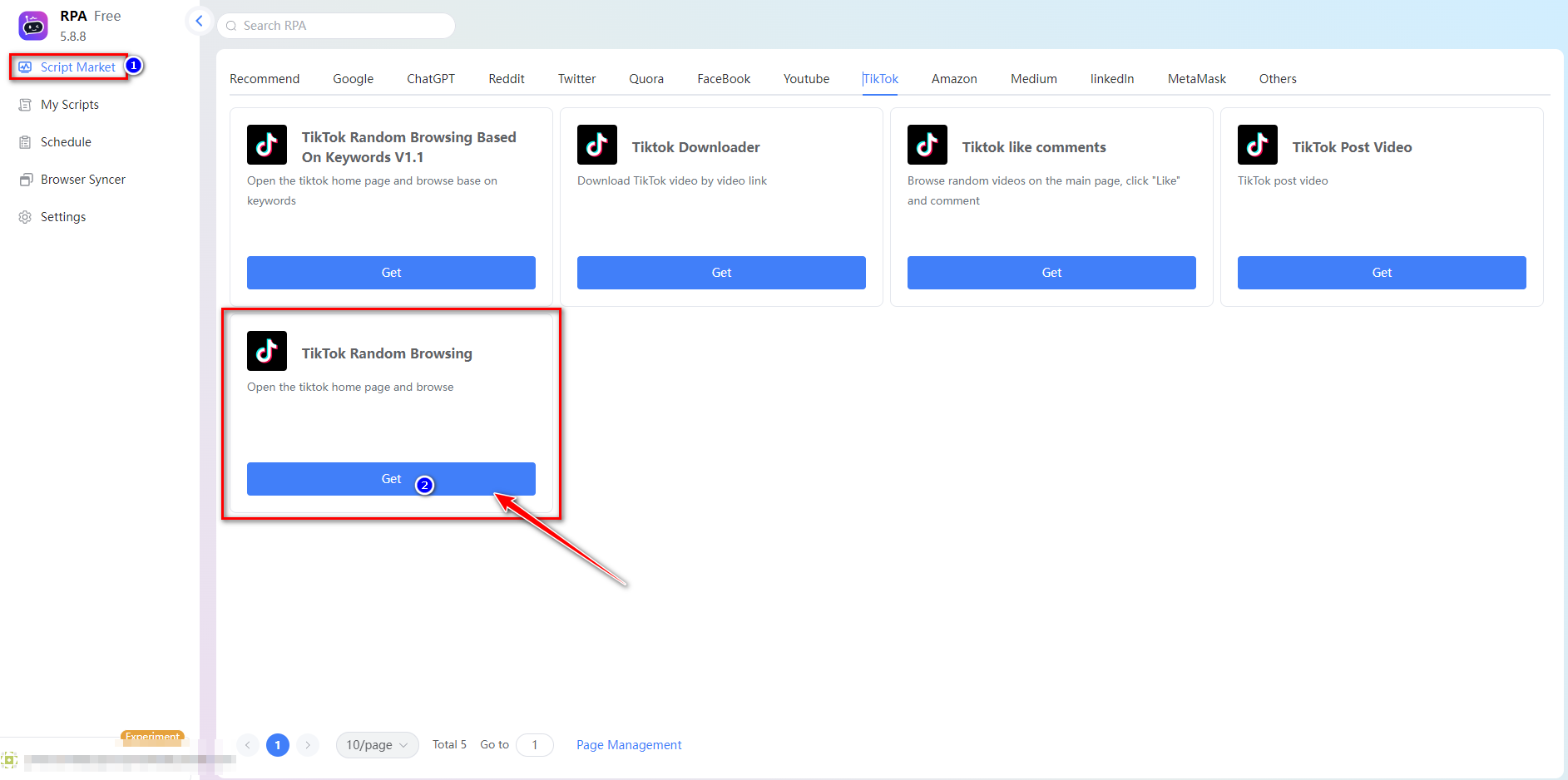
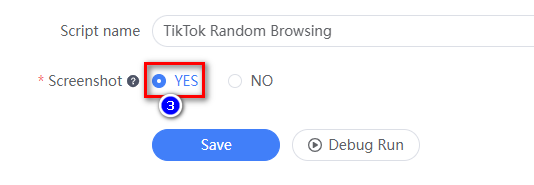
Step 2: Select the TikTok Random Browsing script in My Scripts and click Quick Create Plan, after entering it, you can select the configured browser that you need to raise the number, or you can execute it at regular intervals. After the script is configured, click [Save] and the browser will run automatically.
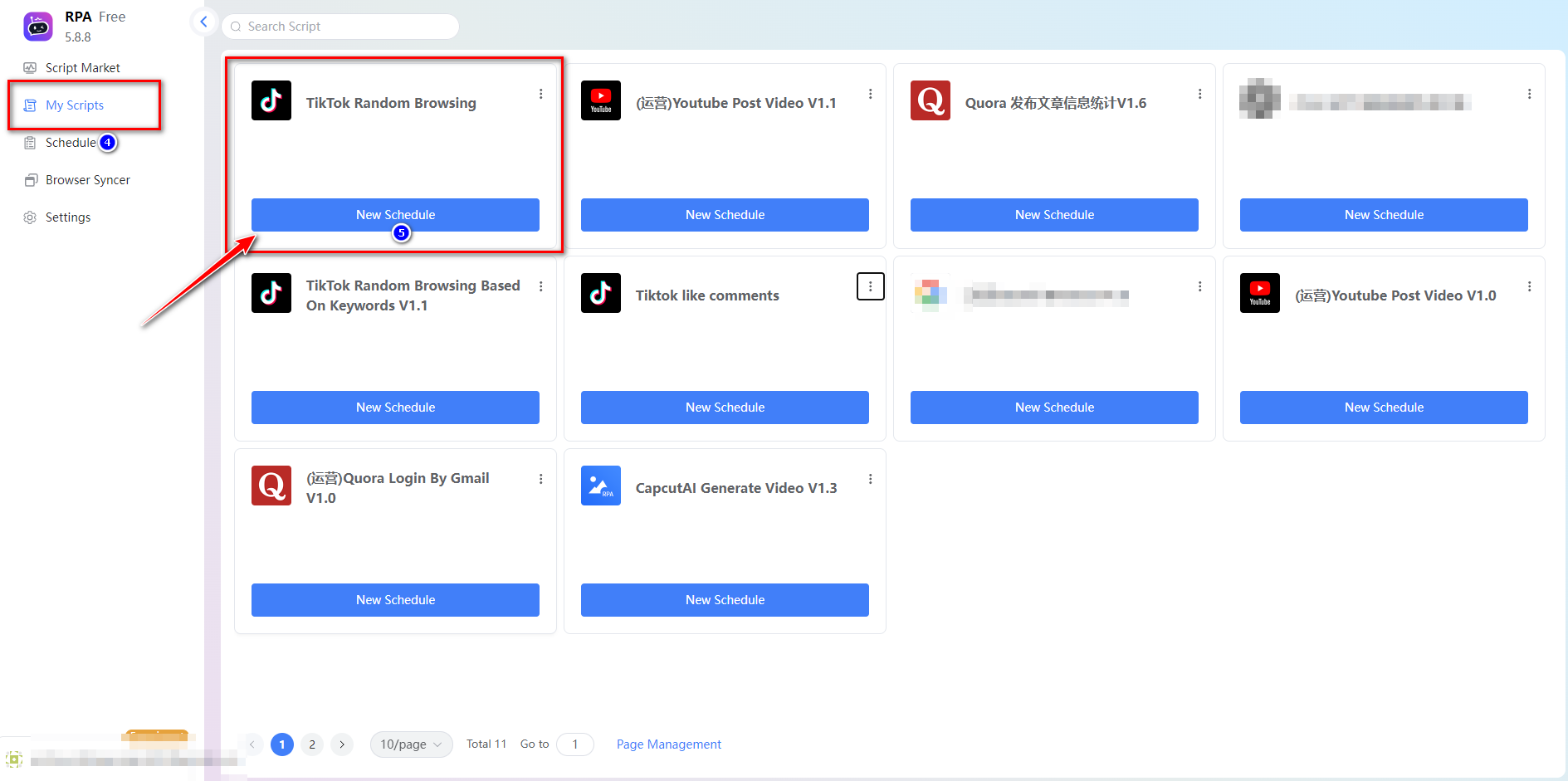
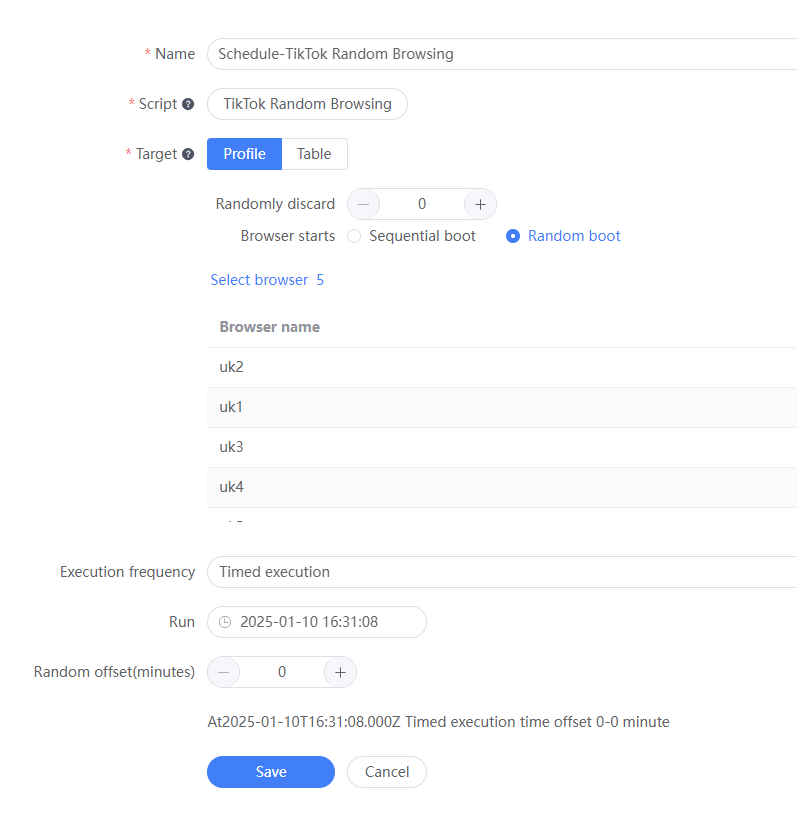
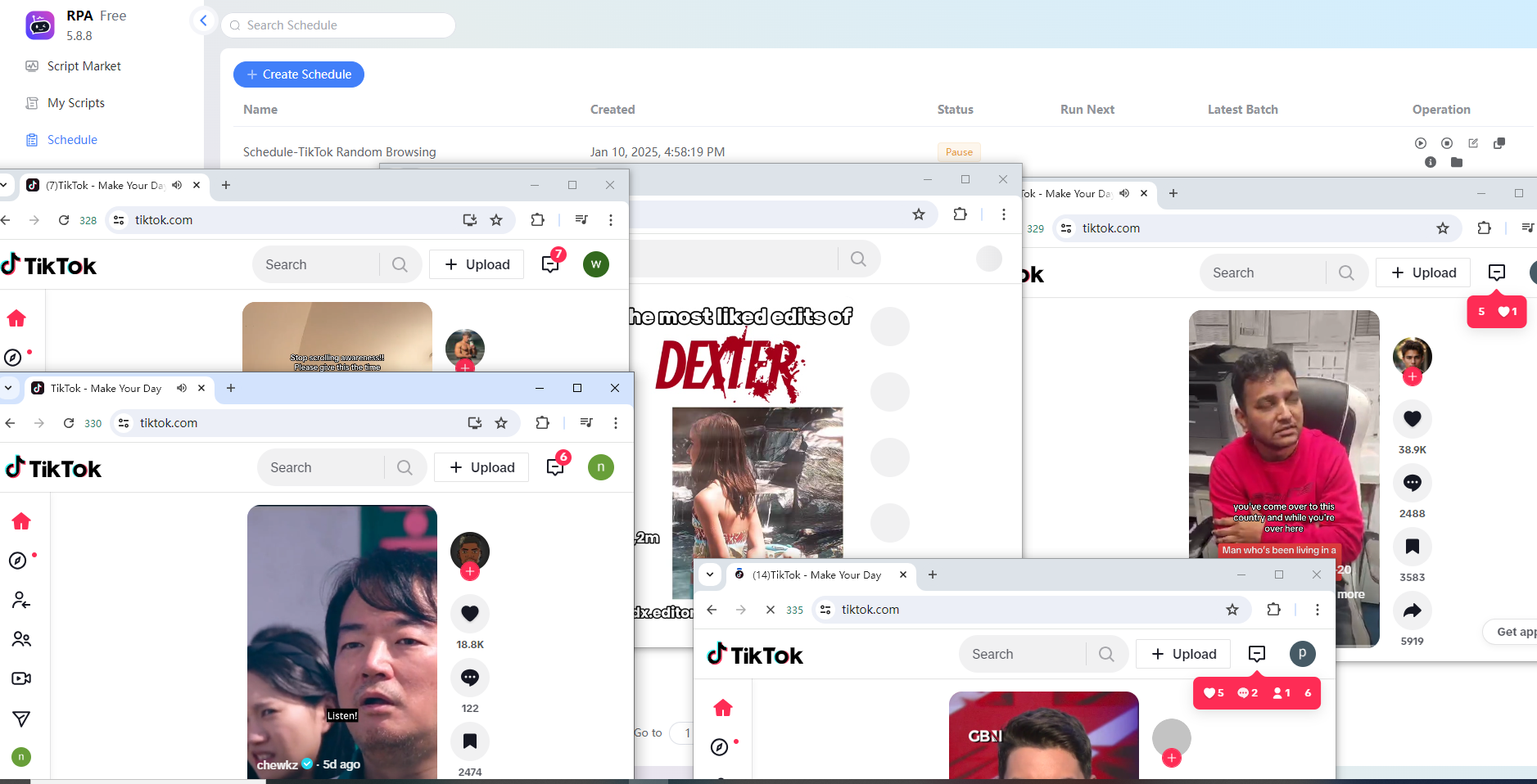
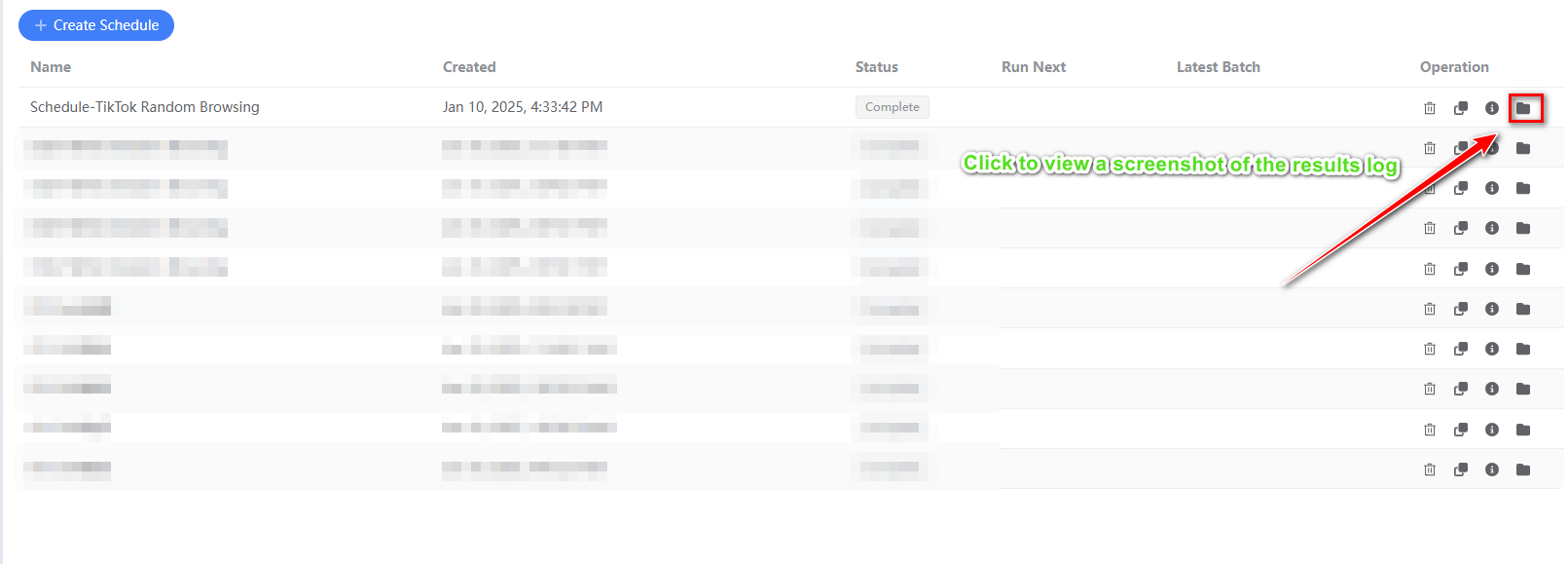




 Jolian
Jolian January 10,2025
January 10,2025