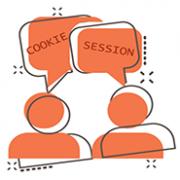How to set up and manage Discord multiple accounts?
Are you using Discord? My friend is a big fan of Discord.
He does everything with Discord and knows how to divide it! In Discord at work, he was a professional elite; His other discord came alive during the break; While playing with me, he opened his Discord game account again.
I really admired how clearly he used discord. When I asked him how he managed to have so many Discord accounts and how to manage them, he told me that he struggles with them, too.
There may be people who have multiple disk accounts just to serve multiple customers at the same time.
No matter how many Discord accounts they have, managing them remains an unresolved problem. They are forcing themselves to switch accounts constantly in order to differentiate their activities.
For those of you still wondering how many Discord accounts you can have and how to have Discord multiple accounts, read on!
In this article, you will see:
- How many Discord accounts can you have?
- How to create Discord multiple accounts?
- How to manage Discord multiple accounts?
Can I have multiple Discord accounts?
About the Discord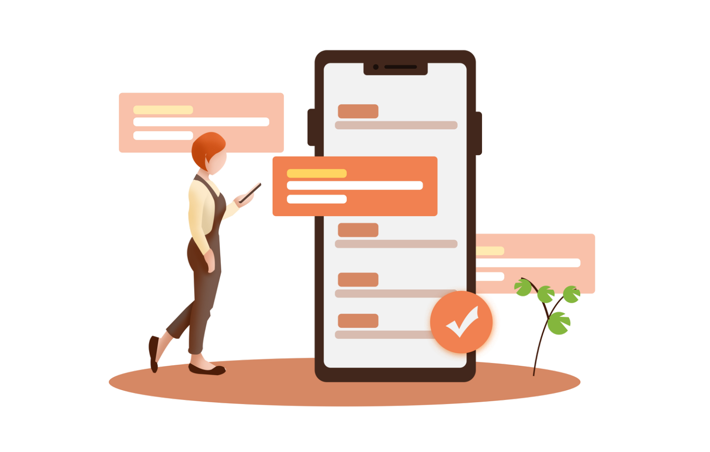
Discord is a free voice and text chat app. It is a game chat application and community. Discord started out as a voice and IM service for games, then moved to live streaming, and then a community platform for game stores. It became the go-to tool for gamers to communicate and collaborate in games.
The concept of Discord was conceived by Jason Citron, who founded OpenFeint, a social networking platform for mobile games, and created the game development studio Hammer & Chisel in 2012. The first game was Fates Forever, which was released in 2014 but didn’t succeed due to its low popularity.
However, during the development process, in order to make better games, Strong noted that his team had trouble trying to play other popular games, and highlighted the more serious problems with live calling over the Internet, where some services require users to share multiple IP addresses to make calls, while others (such as Skype or Teamspeak) can be taxing. That made developers want to create a more user-friendly chat software based on modern technology: Discord. Discord went public in May 2015.
How many Discord accounts can you have?
Unlike platforms like Amazon and eBay, Discord allows you to have Discord multiple accounts. Discord allows you to open two or more accounts to separate your work and game lives.
Don’t be too quick to applaud. While Discord doesn’t specify how many accounts it can use, there are some restrictions on how many people can log into it.
Discord doesn’t allow you to have multiple accounts online at the same time. Not only did older versions of Discord not allow multiple accounts to be online at the same time, but there was no internal option to switch accounts. Now discord is getting its latest version update. In the latest version, you can choose which account you want to switch to in the options. Unfortunately, the ability to have multiple accounts online at the same time was still rejected.
This means that it takes a certain amount of effort to keep switching accounts. If you have a dozen Discord accounts, that’s a disaster.
Manage your Discord multiple accounts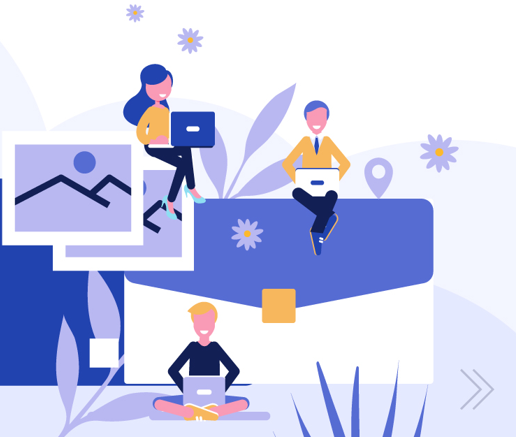
Create your first Discord account
You should have your own Discord account. Let’s take a look at how to set up a Discord account!
Creating a Discord server is simple. You’ll need to download Discord (Windows, macOS, Linux, iOS, or Android) or open the Discord Web interface.
Let’s take web pages as an example. Start by opening your browser and entering discord into the search bar to look up the discord link. Click the link to go to the official website. After entering, look for login options in the upper right corner of the page. Click the “login” button below the login page to enter the registration process.
To register, all you need to do is submit your registration information as prompted. This information includes email addresses, nicknames, and passwords. After you have read the policy, select it and proceed to the next step.
The email address you filled in just now is needed for verification. Discord sends a message to your mailbox, verifying that you are qualified only if you are in person. Once you’ve verified, you can go into Discord and use it again!
Create and switch between Discord multiple accounts
Creating your second or even Discord multiple accounts is as simple as remembering the above and signing up in the same way. But you can’t register Discord multiple accounts with the same email address, so you need to have a good number of addresses ready before you sign up.
How do you use the Discord platform toggle feature when you already have Discord multiple accounts?
When you log in to an account, you can see the option of “logout” on the user page. Before we need to click it to log out of the existing account to log in to a new account, now we can find the option of “Add Account”. Click on it to add an account!
After adding the account, there will be an option to switch the account. Click it to switch the account! In the account switching screen, you can also choose to log out of an account.
Manage Discord multiple accounts simultaneously
As mentioned earlier, you can have multiple Discord accounts as long as you have enough email addresses. But Discord does not allow multiple Discord accounts to be online at the same time. All you can do is switch accounts.
But what if I really need multiple Discord accounts online at the same time? Is there any way to do that? Is it fast and efficient? Let’s take a look at the following solutions.
1) Use multiple computers
This is really a direct solution to the problem! One computer can’t log in to two accounts at the same time, so why not assign one account to each computer?
Yes, but you may need a lot of equipment. For example, if you have three Discord accounts, you might need one computer, one phone, and one tablet. (Of course, you can buy all three if you want.)
But everyone knows it’s a big-budget drain, and some people think it’s not worth it. Also, if multiple Discord accounts are used for business cooperation, it’s impractical to configure computers for a large number of Discord accounts.
2) Use privacy Windows
Privacy Windows are known to help users mask caching and browsing history, but that’s not the feature I’m highlighting here.
Turning on browser privacy mode will bring up a new browser window, giving you two browser windows at once. These two Windows allow you to log into two Discord accounts at the same time.
This method is very quick but only helps two accounts stay online at the same time.
3) Use the latest technology — virtual browsers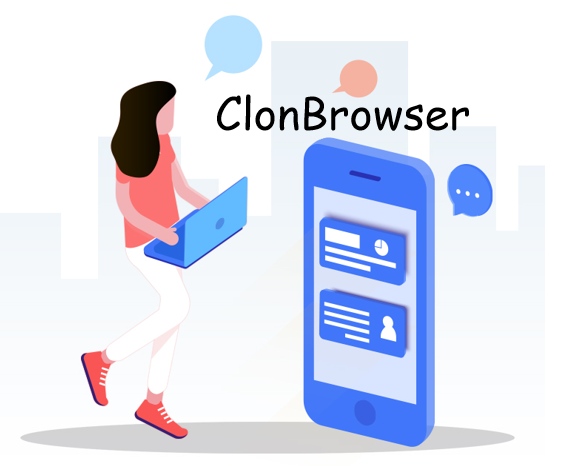
After the above analysis, using multiple computers is a cumbersome but effective approach. If you can optimize those complex factors, then it can be the best solution.
Now the virtual browser can help you achieve this optimization! The virtual browser has advanced virtual technology that simulates many computers for you. Buy multiple devices? No! You don’t have to do that anymore!
ClonBrowser is an outstanding achievement in virtual browsers and has very powerful performance. It doesn’t just build a lot of computers for you with high-quality technology. It also makes the computers uniquely identified because of their powerful anti-fingerprint detection capabilities.
In addition, ClonBrowser allows you to configure many files and file shares, providing the most efficient assistance for large numbers of simultaneous operations!
Manage your Discord multiple accounts in rules
Discord, as a large social community, has its own rules. You also need to follow community rules when managing your Discord multiple accounts.
1) Respect copyrights
Whatever you post into Discord from multiple accounts must be your own original content. Such as text, pictures, music, etc. When you use a material that is not authorized by the author, it can lead to the deletion of the content, or at worst, the credibility of your account.
2) Respect behavioral requirements
You can’t post negative messages or comments in Discord. These include violence, terror and pornography that make people feel uncomfortable, deliberate defamation and insult, and fraudulent information.