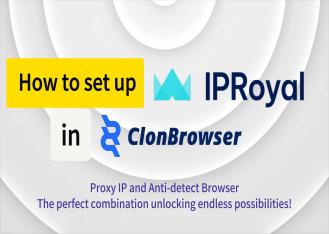Here’s how to set up MarsProxies’ residential proxies with ClonBrowser.
- Visit the official MarsProxies websiteand log in to your account.
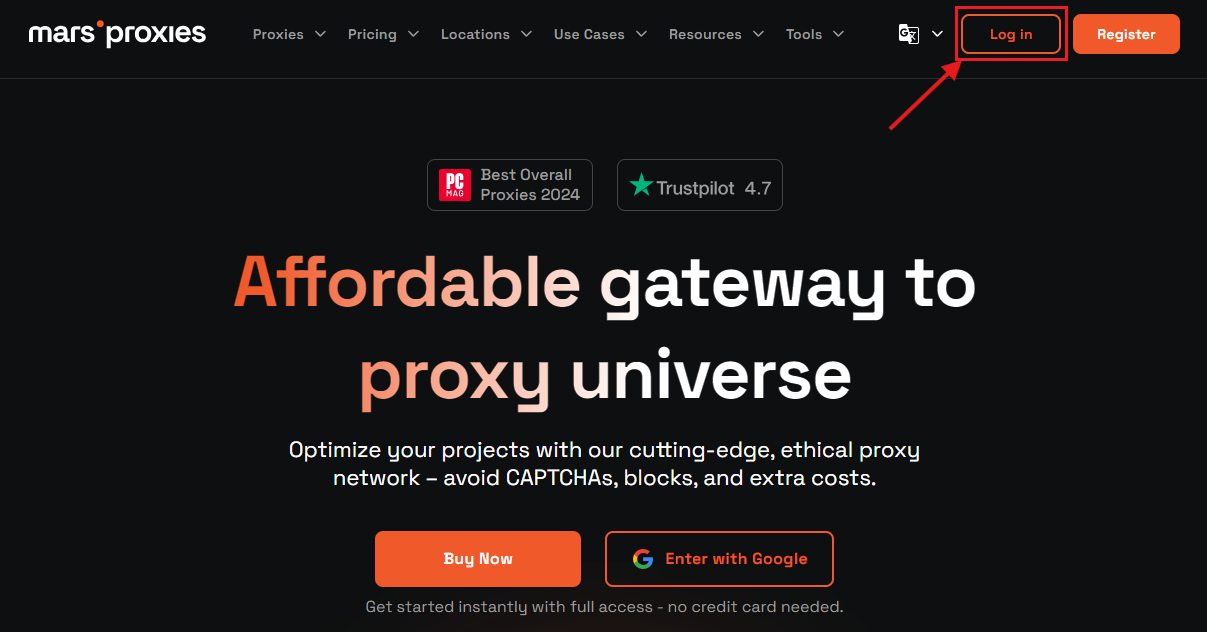
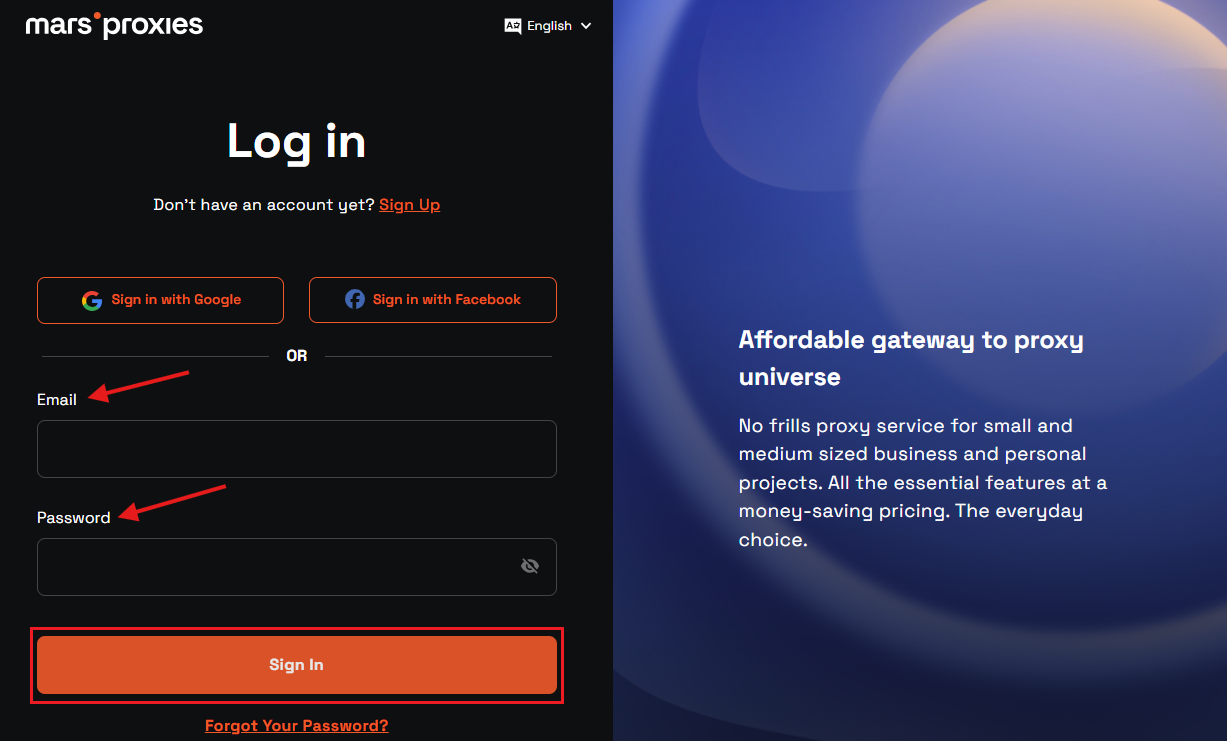
If you don’t have an account, create one first.
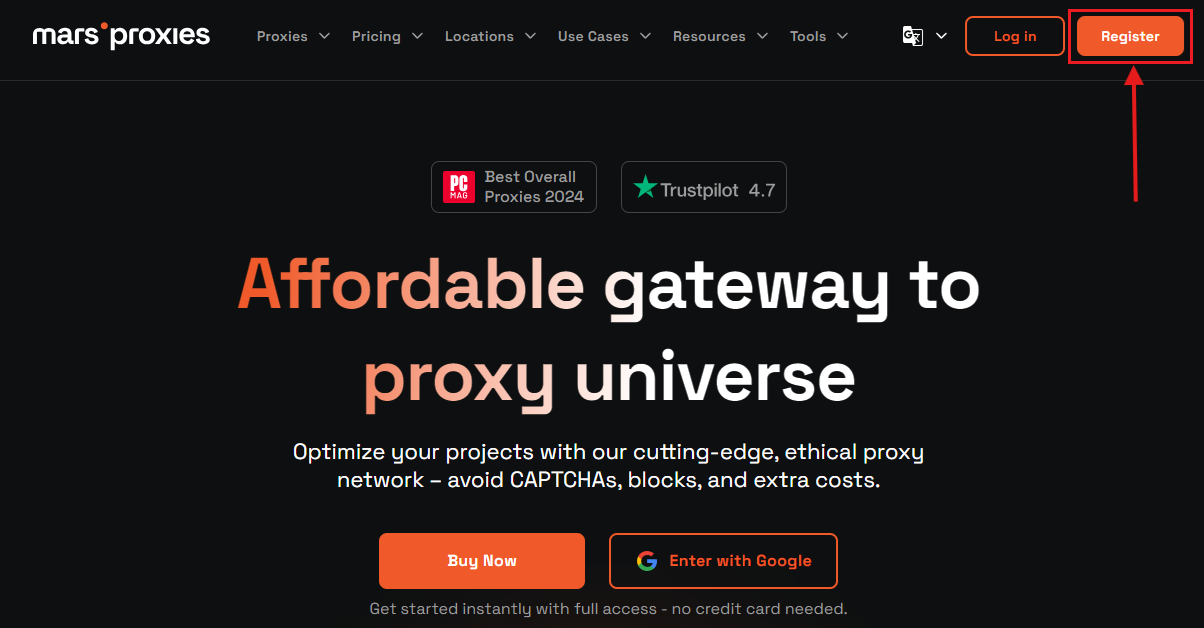
Enter your email address and password, click Sign In, and follow the instructions. Alternatively, you can use a Google or Facebook account to sign in.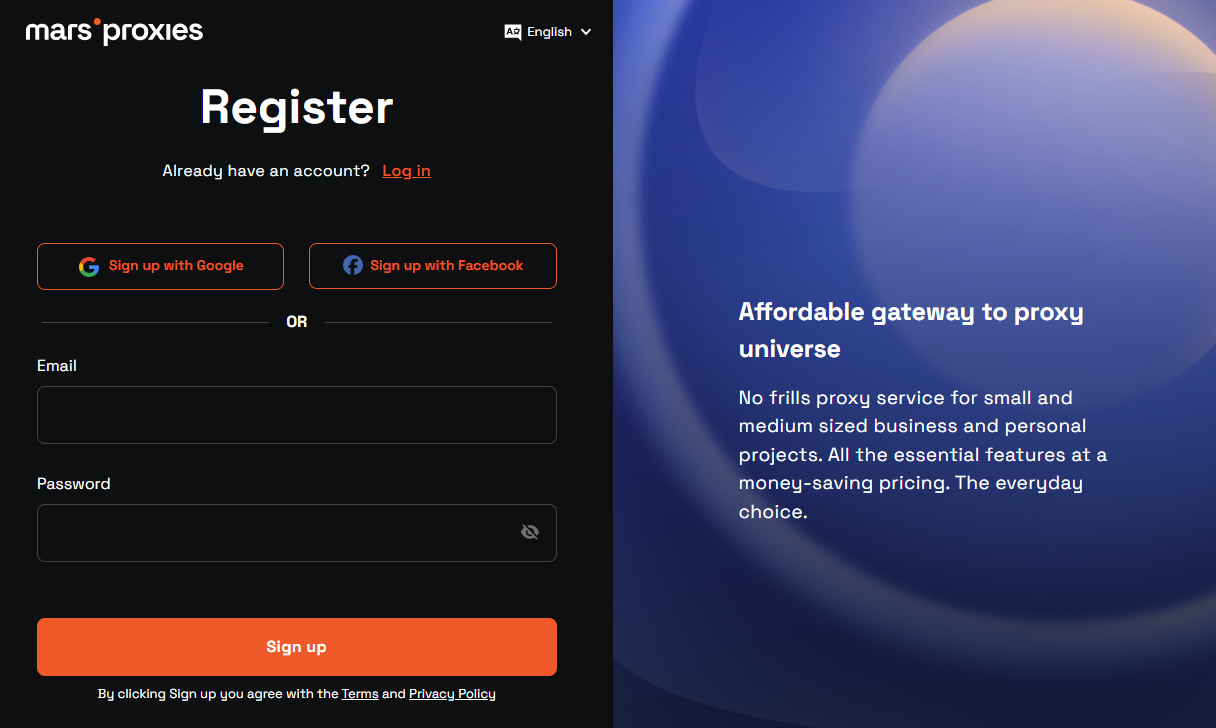
- Once you’re in the dashboard, select [Residential] from the menu on the left.

Select the amount of traffic you want to buy (in GB) and click [Continue to checkout].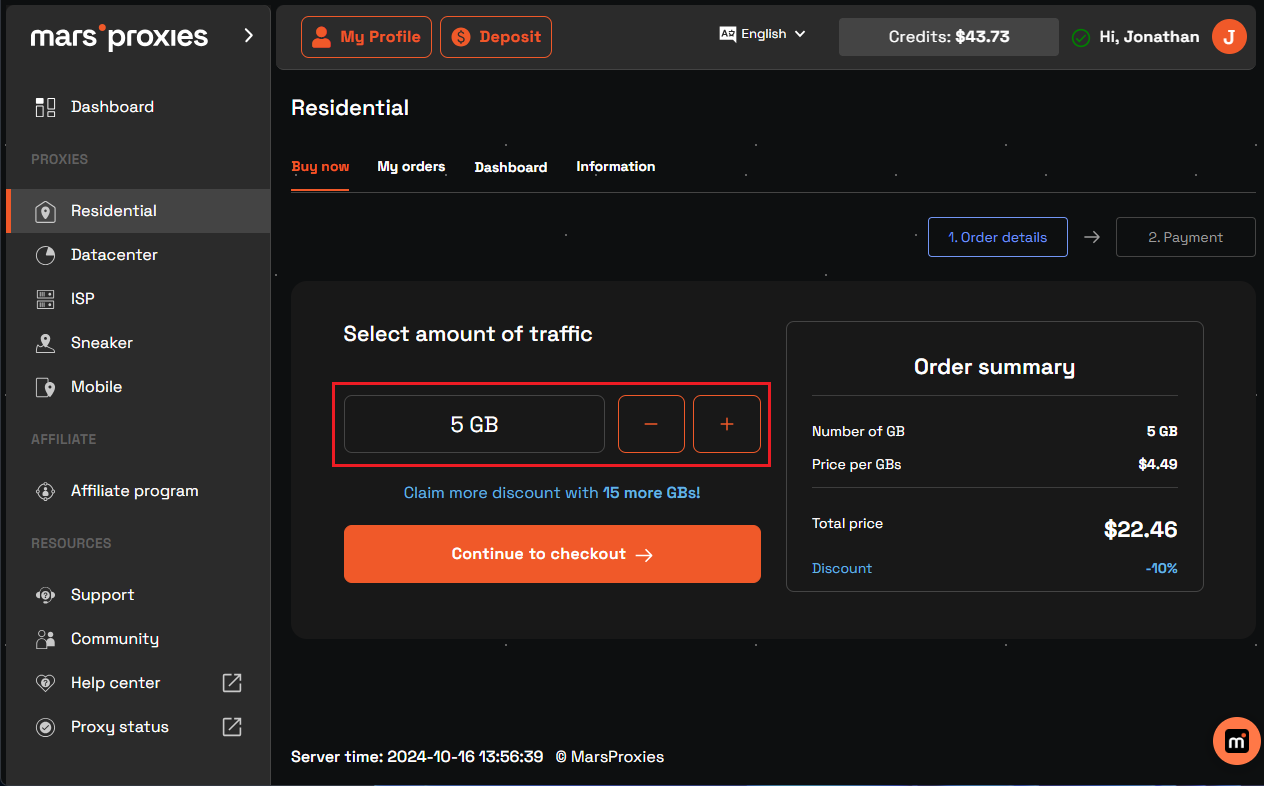
Choose your preferred payment method, click [Pay] and follow the instructions.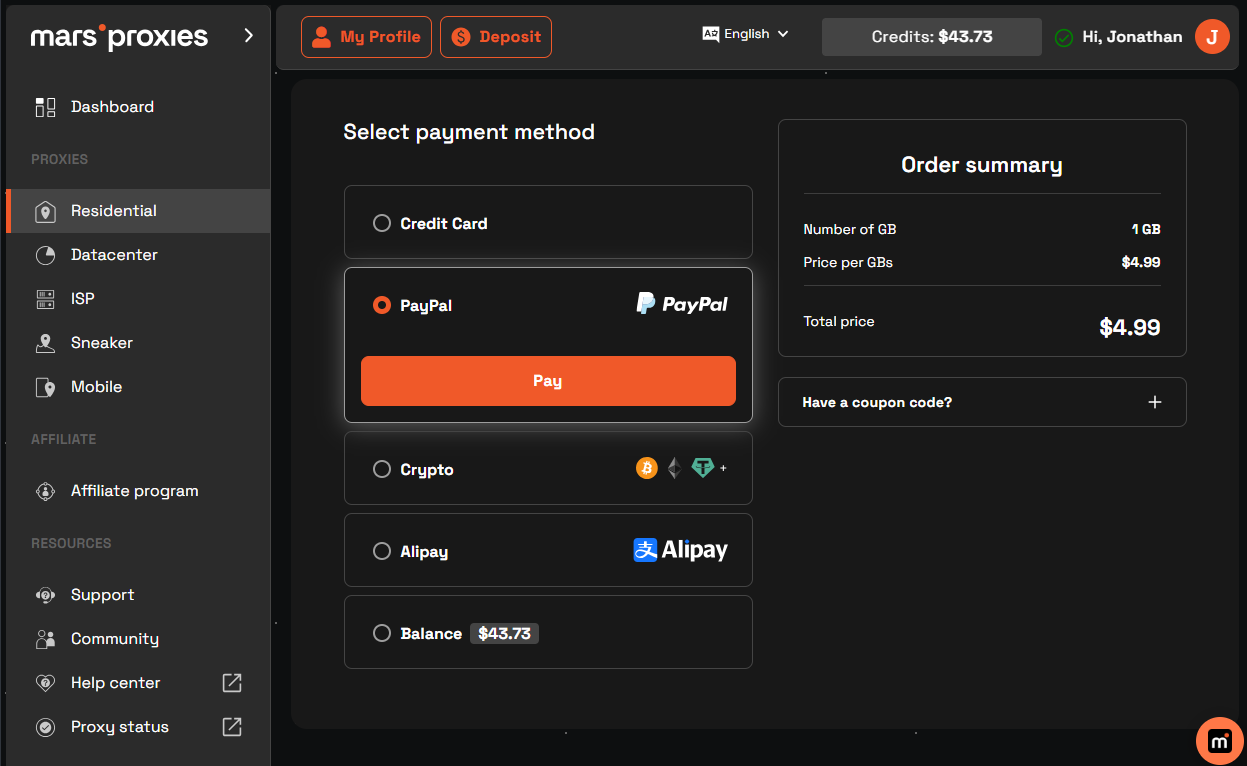
- Once your payment is confirmed, click on [Residential] again and select [Dashboard] from the menu on top.
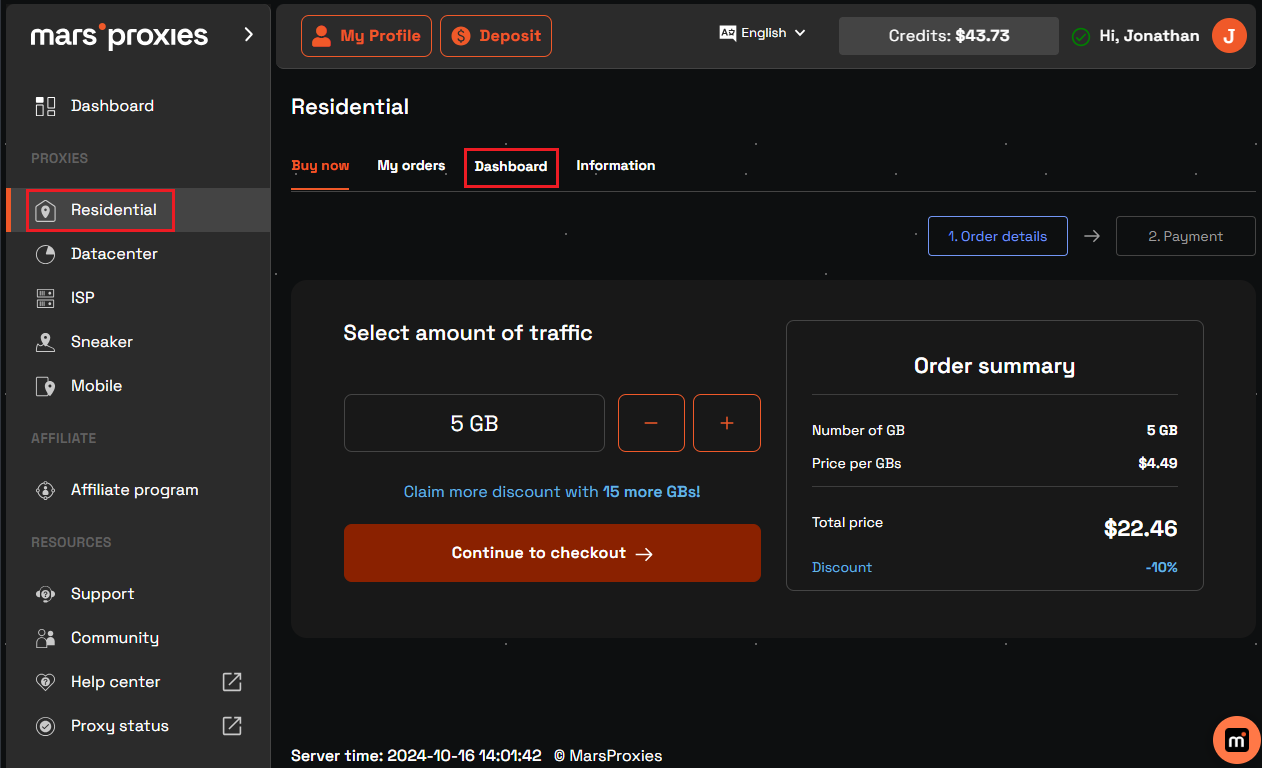
- Configure your proxies as needed (country, state/city/region, rotation options, proxy type, and session duration if you choose sticky IPs).
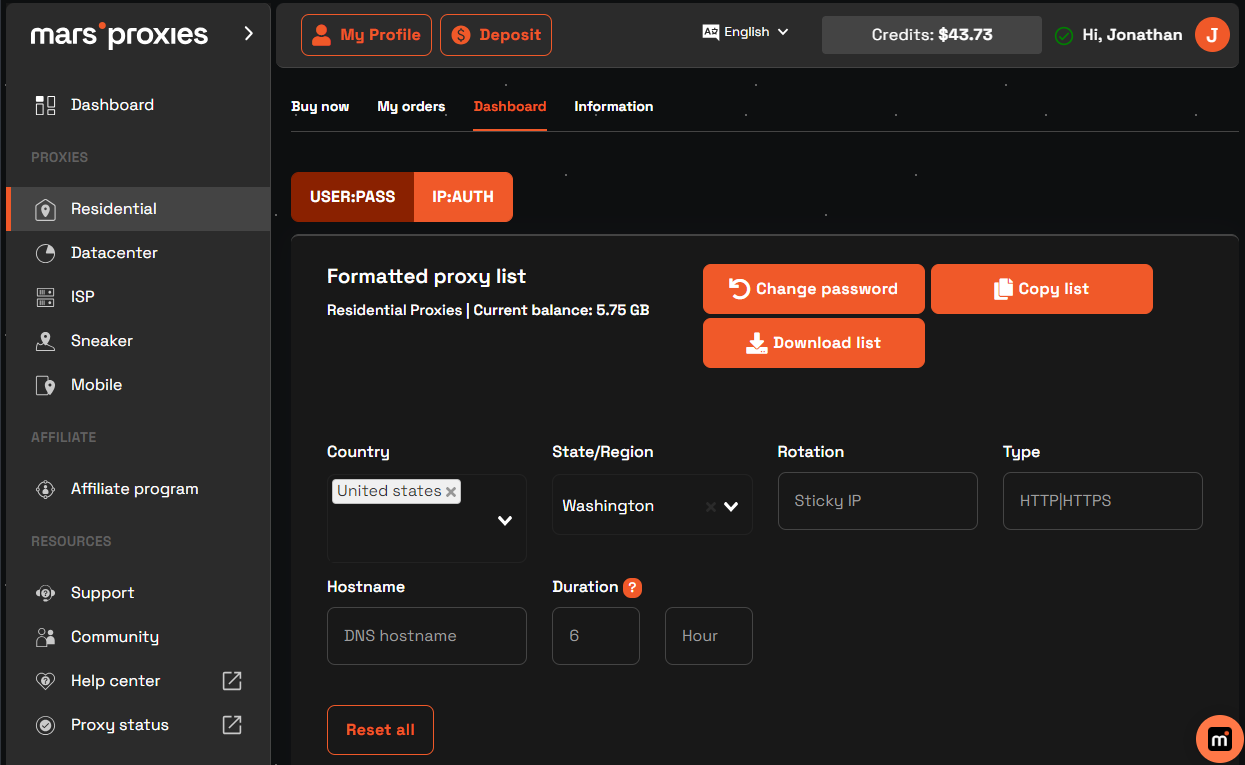
- Scroll down to the [hostname:port:username:password] field. Here are your proxy credentials. If you used sticky IPs, each line is a unique proxy.
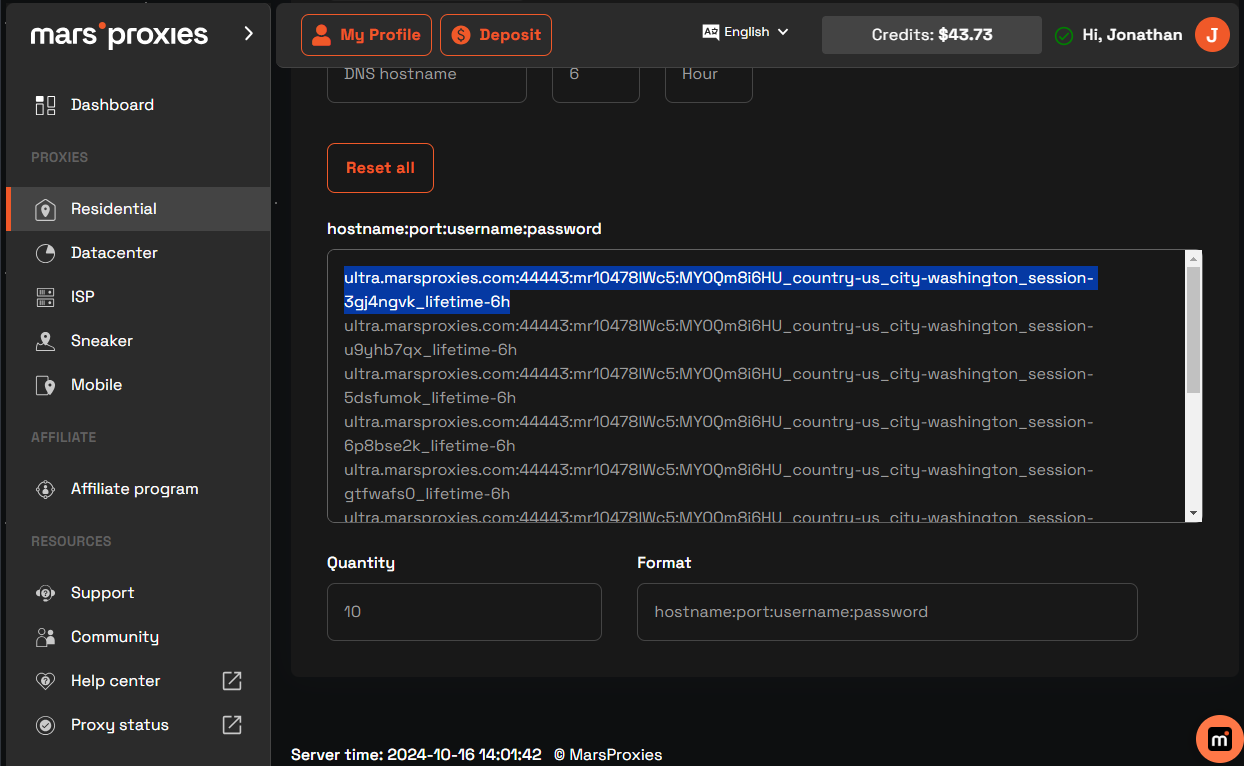
- Go back to ClonBrowser. Click [Proxy] in the menu on the left and then [New] in the menu on top.
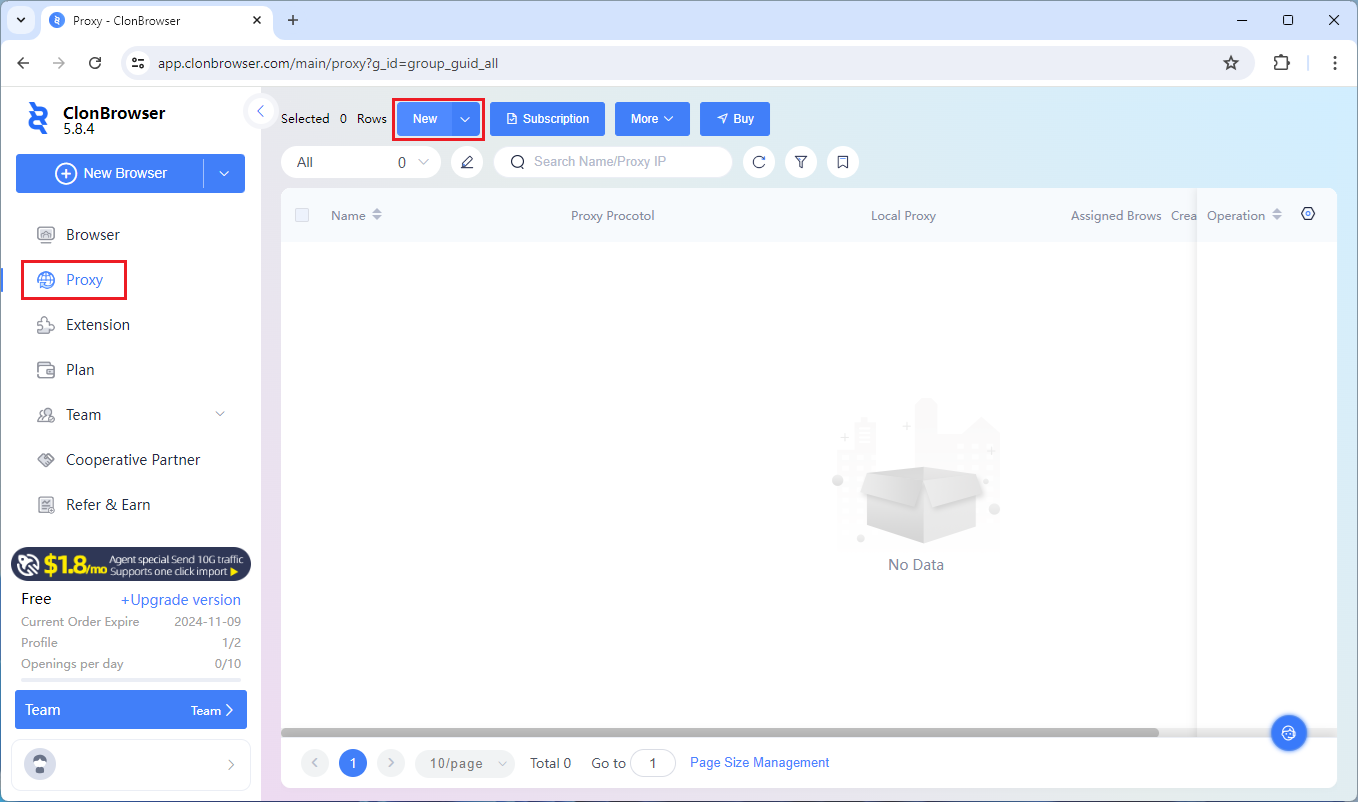
Add your proxy credentials from the MarsProxies dashboard.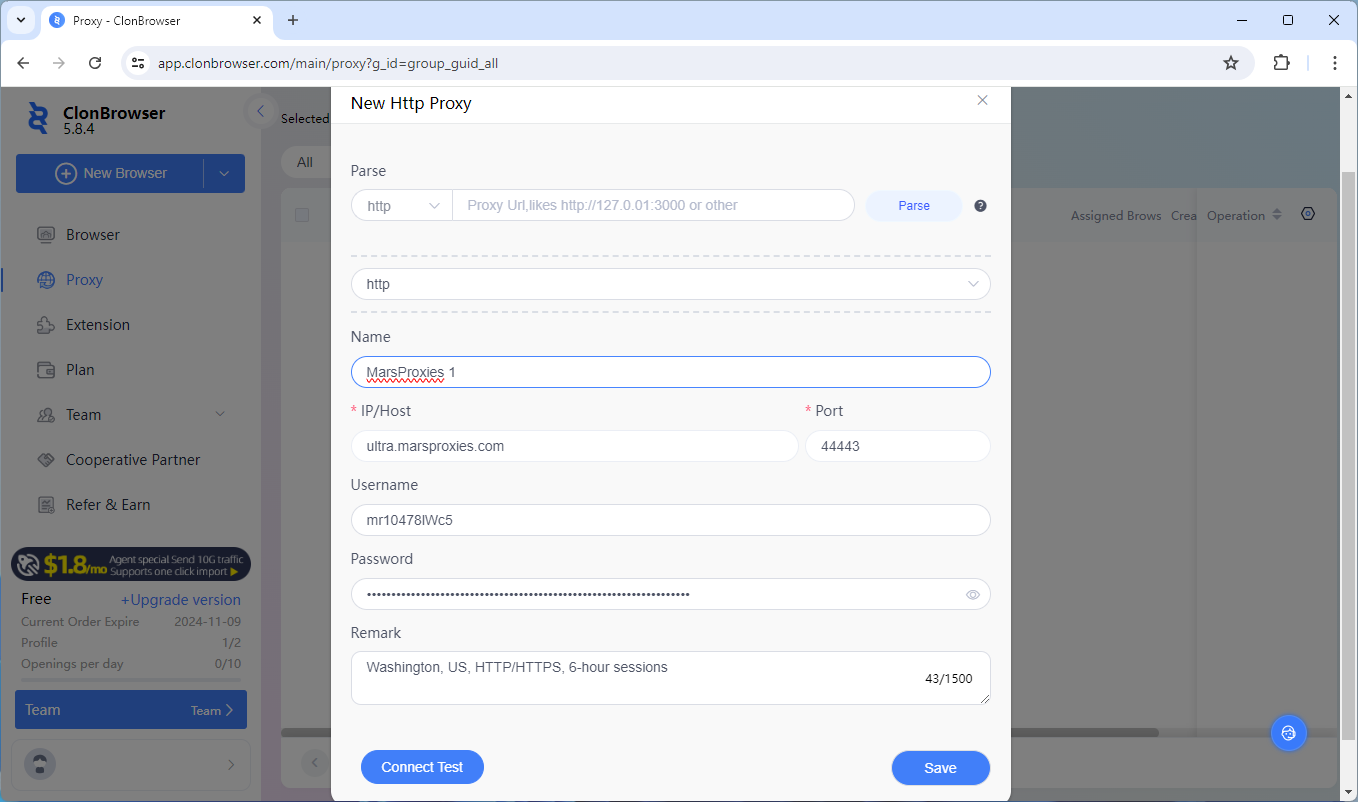
Click the [Connect Test] button to check if the connection is successful and click [Save] to save your proxy. You can generate an unlimited number of sessions in the MarsProxies dashboard and repeat this process for each set of proxy credentials.




 Jolian
Jolian October 17,2024
October 17,2024