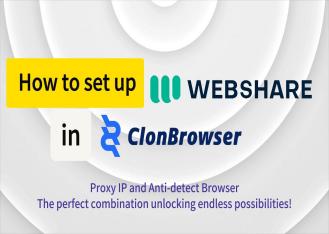We have simplified the operation process to improve your browser creation experience, so it’s time to say farewell to the complicated New Browser process.
You can easily make all settings on the same page.
First,Click[New Browser].
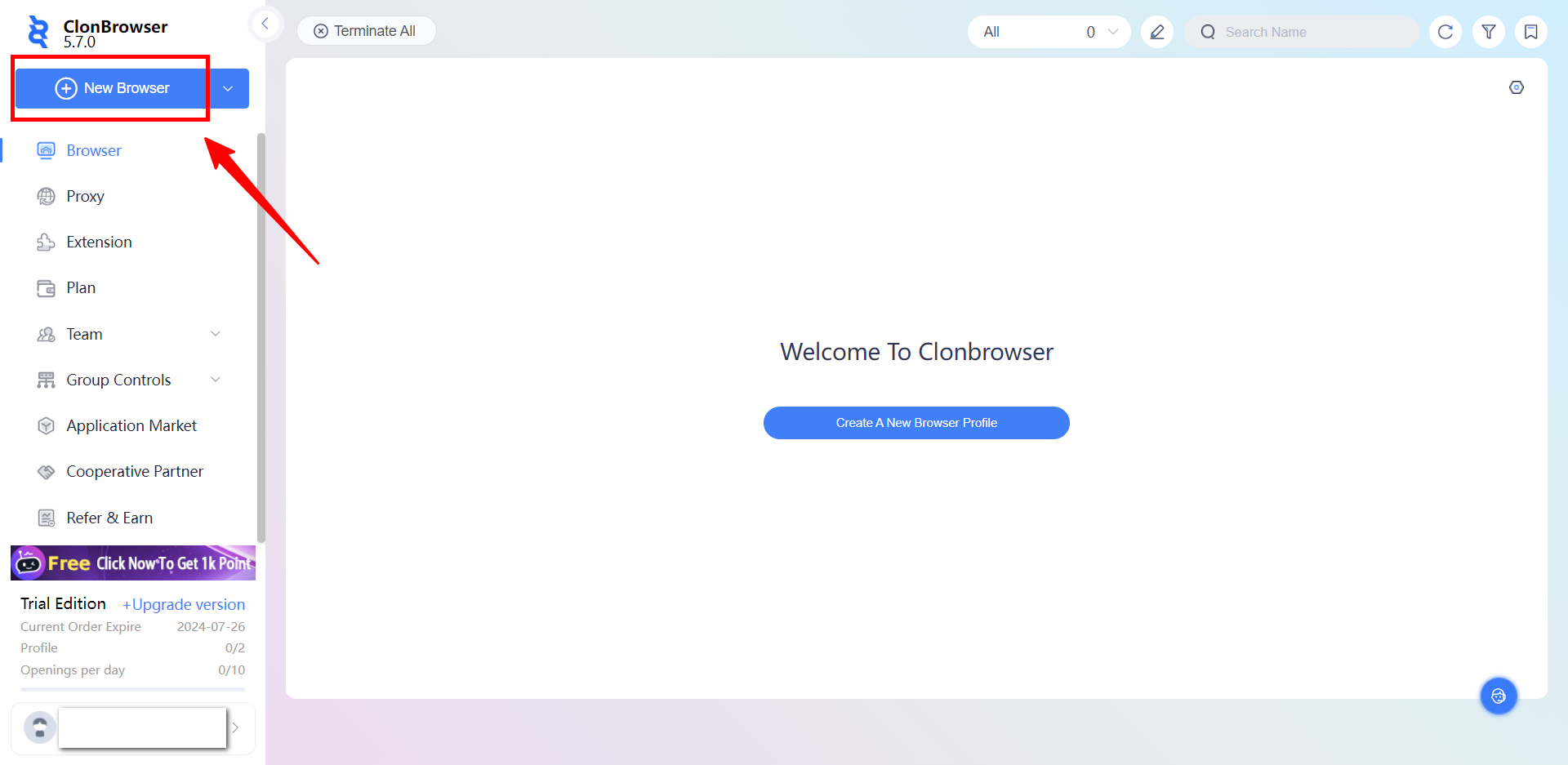
1.In order to facilitate the subsequent management, you can fill in the browser name, select the group, but these are non-required items.
2.Fingerprint mode, custom by default, it can also be selected according to your business needs.
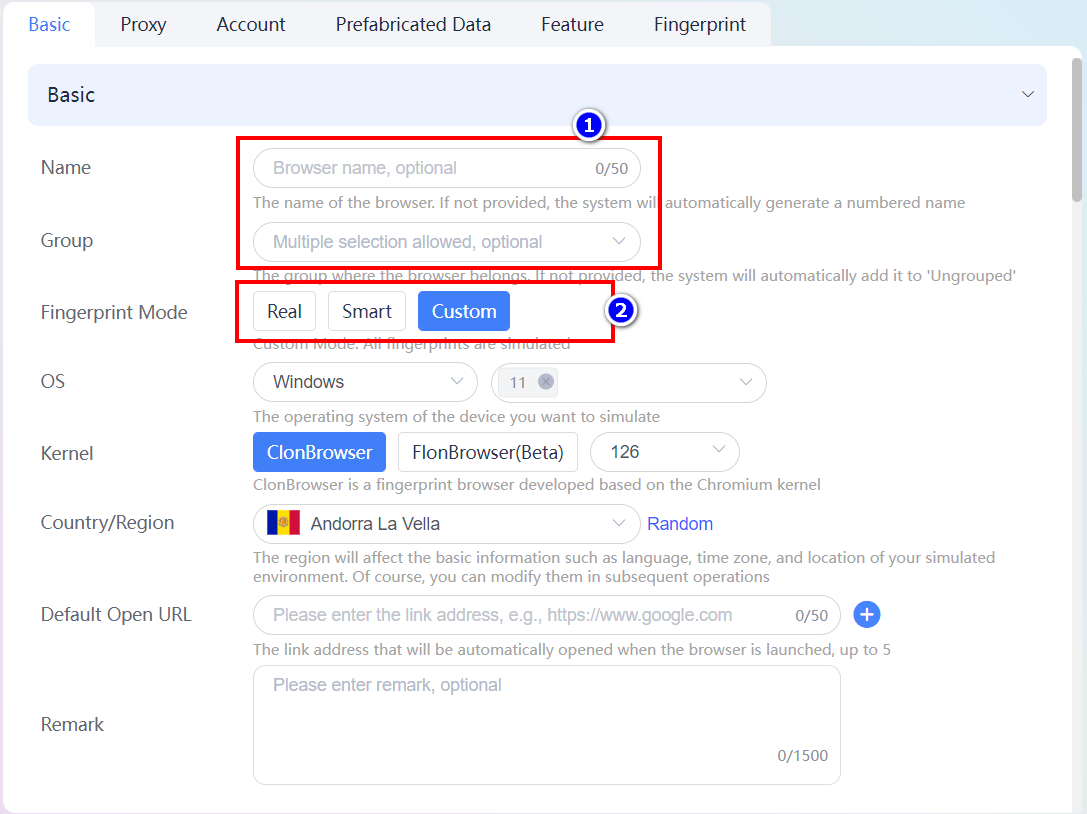
3.Supports multiple systems, Windows 11 by default, Windows 10 is also available, choose the operating system according to your specific needs.
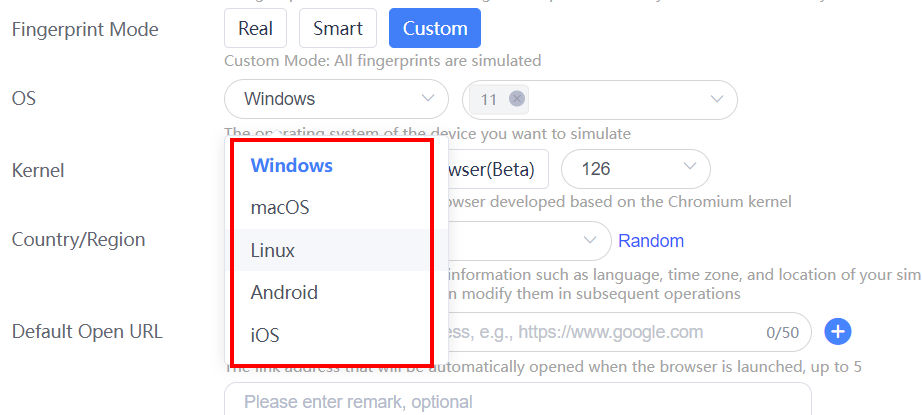
4.The kernel can be Chromium (ClonBrowser) kernel, Firefox (FlonBrowser) kernel and kernel version, the default kernel version is 126.
5.The country/region can be selected according to the IP/proxy you will use.
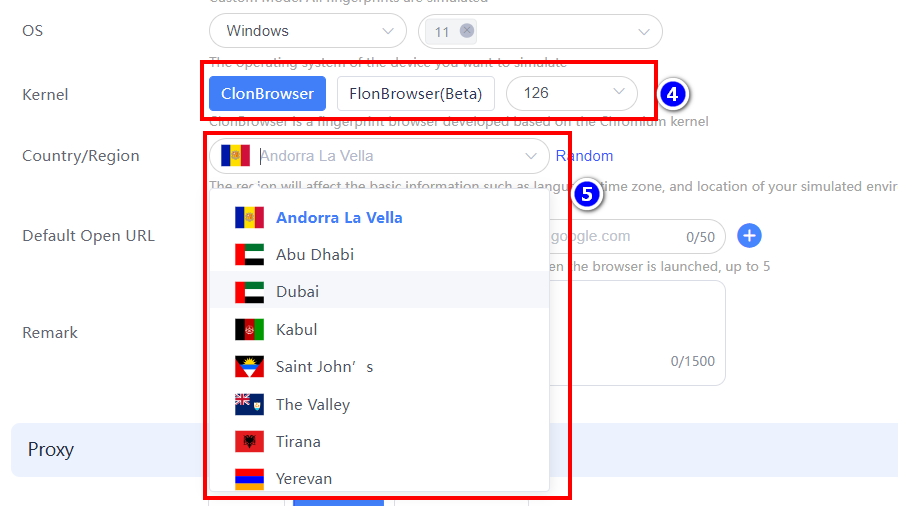
6.In the default open link, you can fill in the link address you need to automatically jump to the target website when the browser starts.
7.Remarks can be filled in according to your needs.
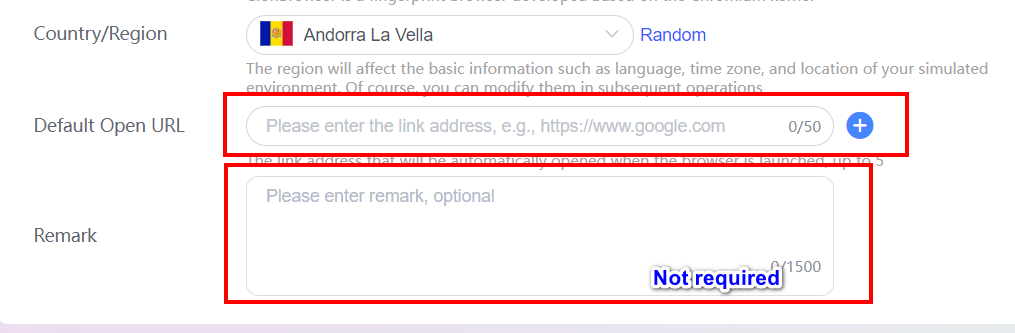
8.In the proxy settings you can choose between Direct, Custom, and Existing proxy.
- In Customize Proxy, select the protocol type your proxy belongs to, fill in the proxy IP/Domain name and port.
- Fill in user name and password according to your IP/proxy.
- Fill in the name of the Proxy to facilitate subsequent management.
- Click [Connect Test] to see if the proxy connection is successful (after success, the following actions will follow).
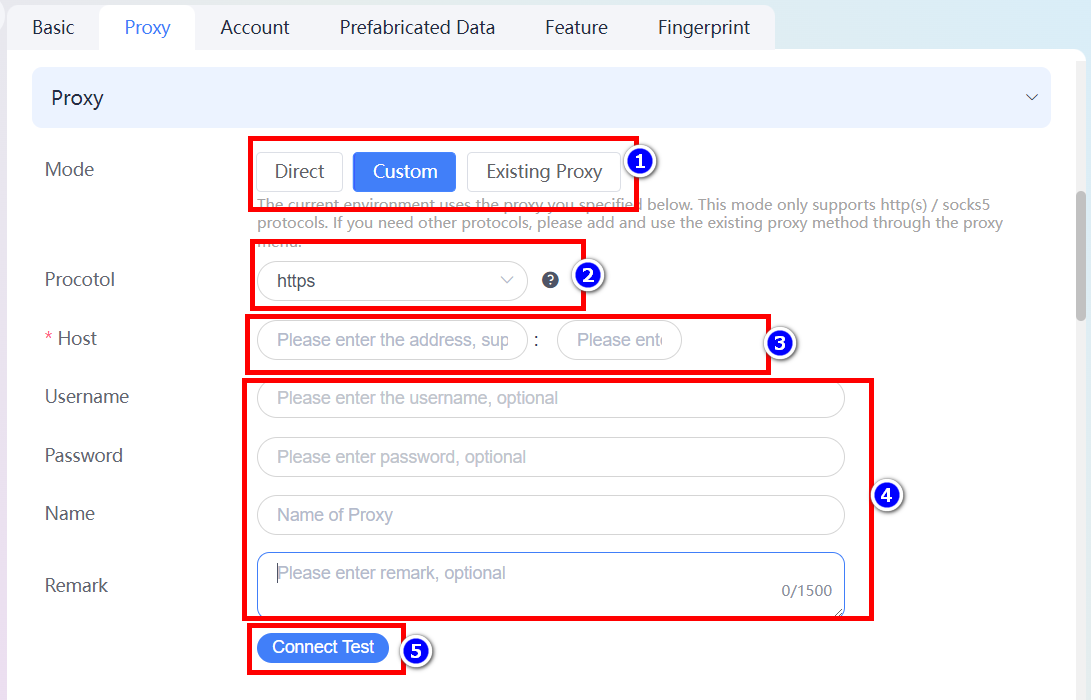
9.In the account management, click [Add more] to add account information, select the platform you need; if there is no target platform in our system, you can fill in the URL of the target platform, and fill in the username and password, then click [Determine] to save.
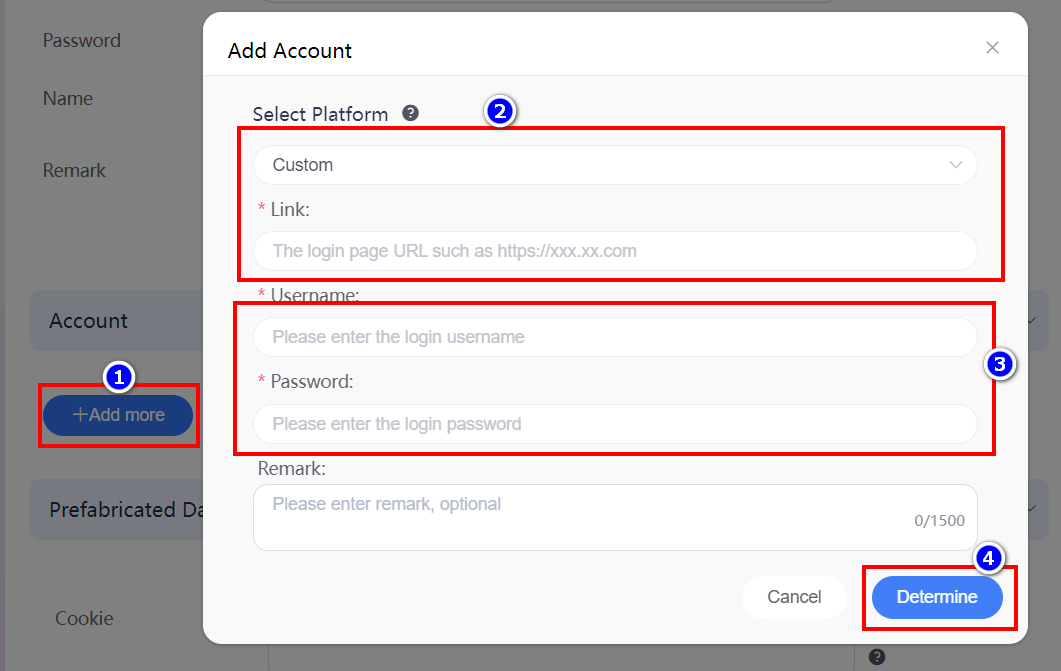
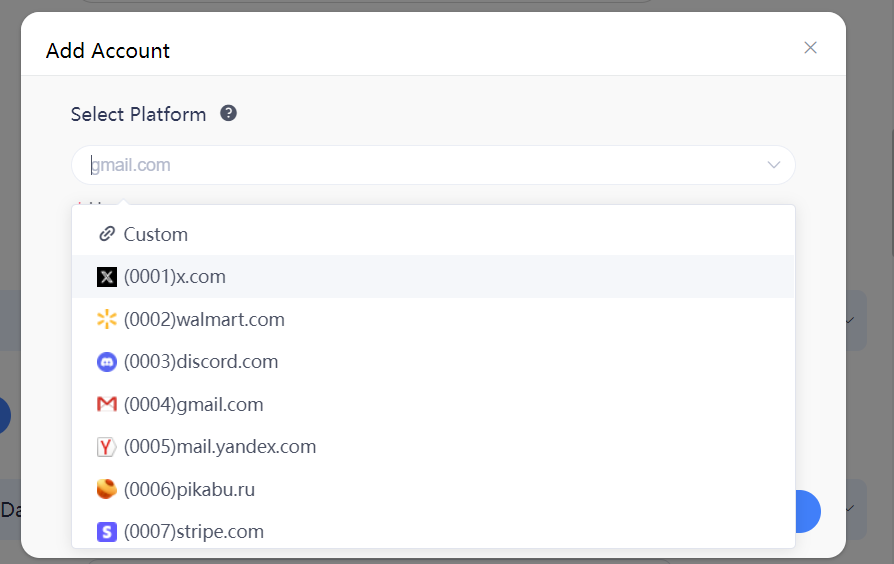 10.In the prefabricated data, you can fill in the cookie information, after filling in the bookmarks and cookie synchronization function in the function settings will be turned on, the use of your data will be synchronized to the cloud, so as to achieve the data sharing of multiple devices.
10.In the prefabricated data, you can fill in the cookie information, after filling in the bookmarks and cookie synchronization function in the function settings will be turned on, the use of your data will be synchronized to the cloud, so as to achieve the data sharing of multiple devices.
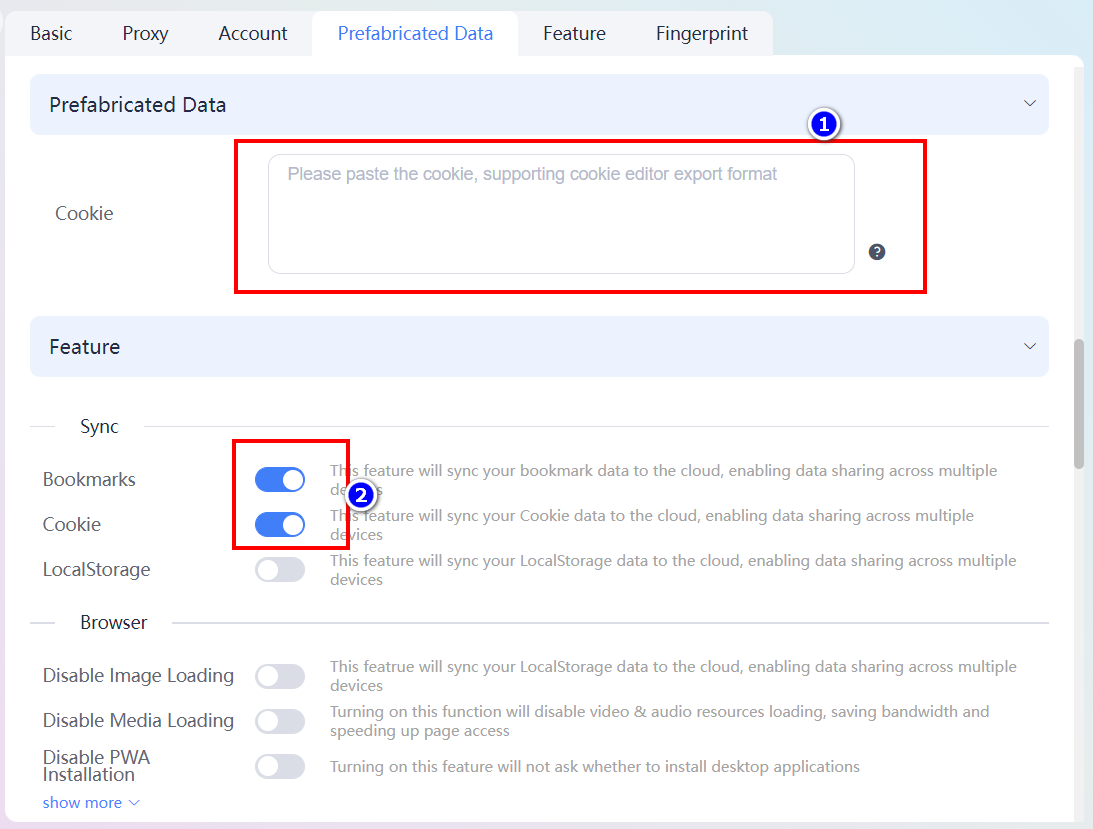
11.The following settings can be customized to fill in and select according to your own IP situation and business needs.
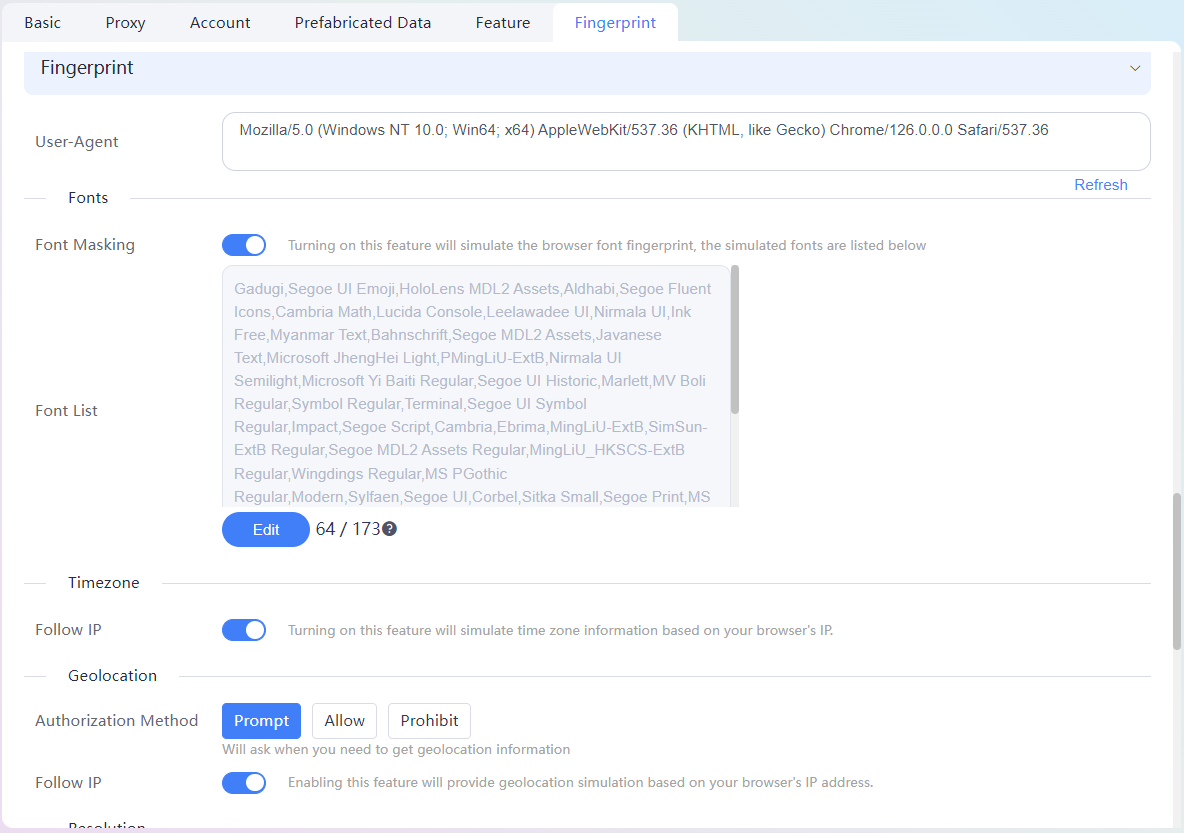
12.Click [Create Browser] when all settings are completed.

If you want to create batch browsers, you can find [Batch Creation] in the drop-down button of the New Browser button.
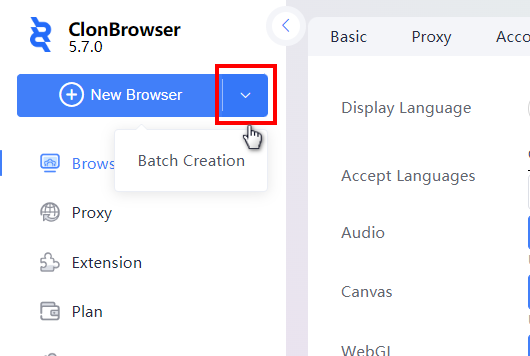
If you encounter any problems in using, or have more needs and ideas, please feel free to contact the official customer service privately!
Telegram Customer Service: https://t.me/clonbrowser




 Jolian
Jolian July 12,2024
July 12,2024